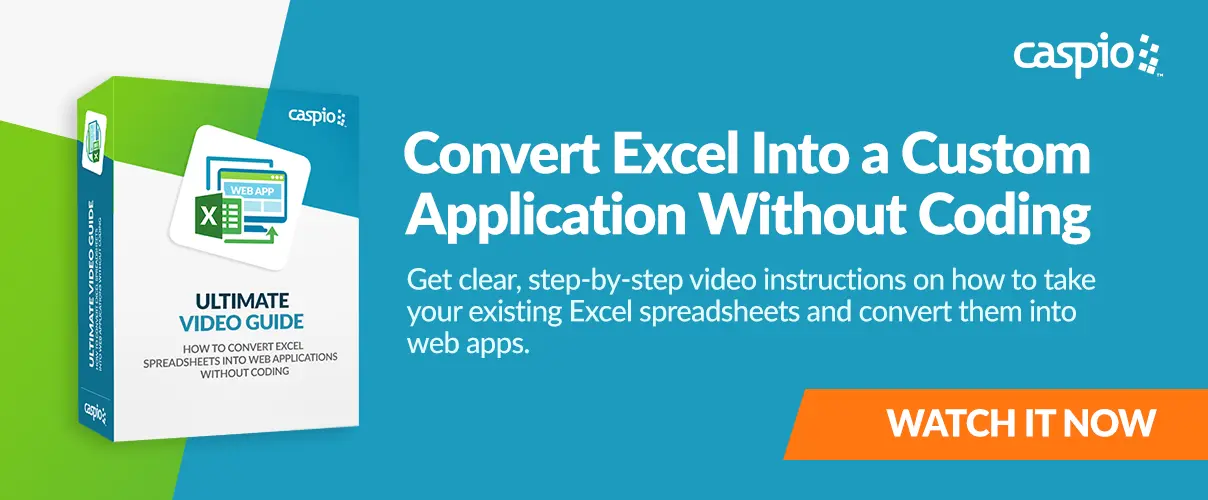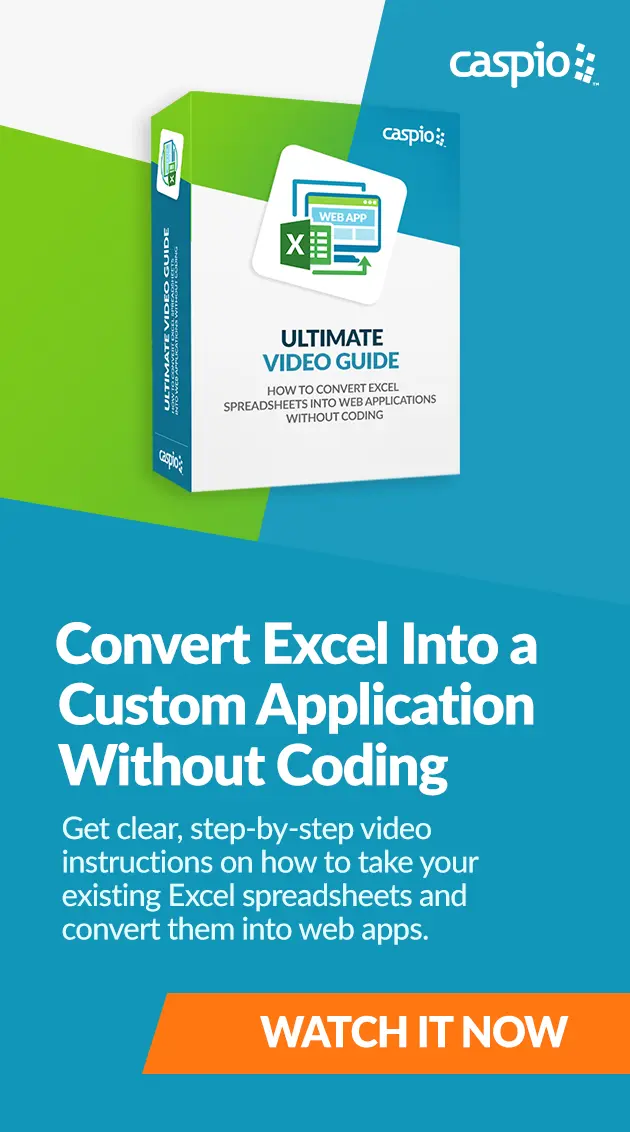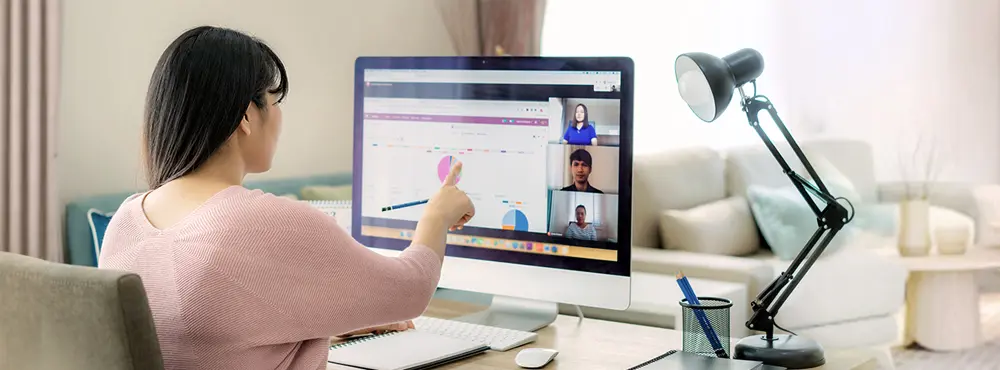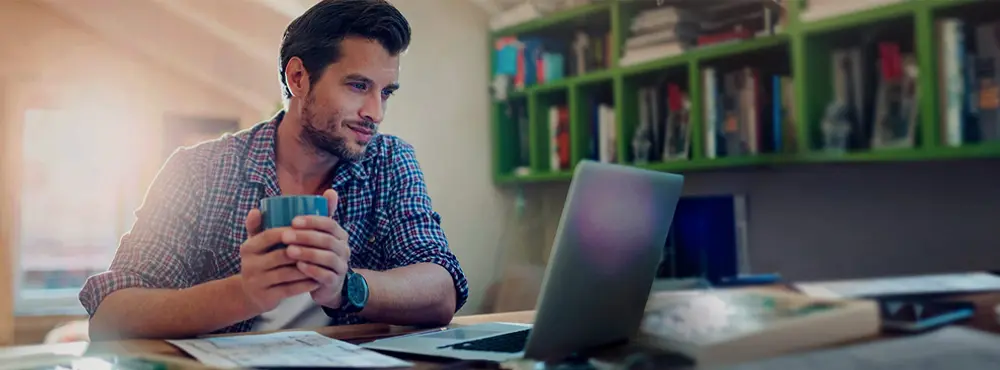5 Best Practices to Successfully Migrate Your Data From Excel to Web Apps
June 10, 2021
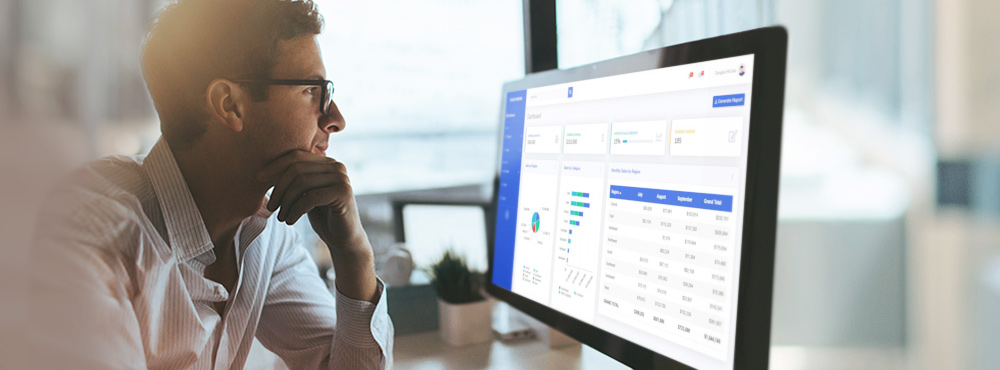
IDC predicts that by the end of 2021, most organizations will aim to accelerate their shift to the cloud. For many businesses, that means moving their data from Excel to web databases and applications.
Are you ready to take the leap?
Here are five data migration best practices to help you successfully move from legacy spreadsheets to a cloud database.
Discover how to convert Excel to a web application using Caspio, all by clicking, not coding.
Why Is There a Need to Move Data to the Cloud?
Excel has its place in organizations.
The MS Office program usually comes pre-loaded in company laptops and is easy to use. Excel is a simple and straightforward solution for keeping track of a small inventory with a few suppliers or employees.
However, Excel’s simplicity is also its biggest setback.
As soon as you start to scale, that’s when spreadsheets get complicated. Your workbooks become prone to errors as more people edit them, often resulting in corrupted data and inaccurate reports. Multiple users can’t edit data simultaneously, slowing down productivity.
And then there’s the issue of security. While you can always password-protect your spreadsheets, you can’t provide tiered privileges for managers and employees.
Sometimes, large files also take time to open. If you need to say a little prayer while opening a large spreadsheet, you’ve already outgrown Excel.
Excel to Web: 5 Best Practices for Data Migration
Unlike spreadsheets, web apps provide accurate and real-time data stored in one central location — the cloud.
Having your data in a cloud-based database opens up infinite possibilities, from streamlining and automating workflows to publishing accurate and updated reports and creating purpose-built business applications that raise productivity and revenue.
Here are five best practices to help guide your data migration from Excel to web apps.
1. Perform Data Normalization
If you have multiple spreadsheets you wish to migrate and centralize in an online database, chances are specific fields and record formats are not standardized yet.
For example, if a customer spreadsheet lacks governance, one user may enter phone numbers in a specific column, while another uses it for email addresses and another for birth dates. It typically happens when there’s an unlocked field where users enter whatever data they deem more important.

So, before migrating data to the cloud, try to scrub it for consistency. Phone numbers, for example, belong in the contact number fields, email addresses in the email address field and so on. Normalizing your data ensures records are where they should be.
However, don’t let data normalization delay your migration.
You can still normalize data from your spreadsheets once they are imported online. Caspio’s no-code platform provides intuitive point-and-click tools that allow you to navigate and edit your databases with ease.
Once your tables are set up within Caspio, standardize field names, record formats and data segmentation to prevent data loss, redundancy and other issues.
2. Create Unique ID Fields
Assigning a unique identifier, or individual key, to every record lays the foundation for structuring your database correctly. It prevents duplicate data and paves the way for building sophisticated table relationships and reliable workflows later on.
Unique IDs also serve as the keys that link one data set with another.
For instance, you’re working on a service request tracker that lets customers monitor the status of their repair requests. Each customer must have a unique ID, which you can then connect with your service tracker app to ensure all updates on that customer’s request are reflected on the database as well.
Caspio offers a variety of unique IDs, including customizable auto-number fields, random IDs and GUID. All you need to do is select your preferred ID data type, and the field will automatically assign unique values per row.
3. Establish Table Relationships
Instead of cramming all your fields in a single database, it’s better to keep data segmented by category across smaller tables and then connect logically related fields. Doing so will help you create a well-structured database that’s more efficient and easier to manage.

Caspio provides a visual relationship schema that users can drag-and-drop to design one-to-one, one-to-many and many-to-many relationships. Now you can build your information highways between tables, even without programming experience.
4. Implement User Authentications
One of the benefits of migrating to an online database is granting users access to the data they need while ensuring they don’t see information they’re not supposed to. You can achieve this by implementing user authentications when you move your data to the cloud.
Reinforce security, improve compliance and minimize risks by applying custom login screens or authentications per user role with Caspio. Aside from allowing unlimited users to access your web apps, Caspio supports unlimited role-based permissions so you can create access levels for employees, managers, customers and more.
Caspio also offers various configuration options to customize your login forms with security features such as username and password, CAPTCHA, ID services and single sign-on.
Chemily Information Management Company (CIMC), which processes the financial information of companies from regulated industries, needed a secure way to allow clients to access data online. They solved it through Caspio’s user authentications.
“We have thousands of users who view their utility bills online, and they’re authenticated by Caspio. Nobody is able to access information they’re not authorized to see,” said Veronica Vela, controller at CIMC.
5. Enable Record Level Security
Record level security is critical in keeping multi-user data in order. It helps restrict access to specific business information based on the logged-in user.
While this is not a native feature of Excel and many database software, you can easily implement it in Caspio. With just a few clicks, you can enable the record level security function and streamline how your custom application displays information to the user.
For example, you’ve exported your sales pipeline data into Caspio and built a custom CRM to share data with multiple sales reps. By implementing record level security, sales reps gain access only to the leads assigned to them, employees see only their respective projects, etc. You can also allow users to see only the records they created and hide data from other users.
How Caspio Helps Turn Spreadsheets Into Web Apps
For years, Caspio has helped companies across all industries — from nonprofits and SMBs to large enterprises with complex IT environments — to migrate legacy data to the cloud and support them with their digital transformation efforts.
Caspio’s no-code platform is for business users looking to move their legacy databases into a cloud-based system quickly without worrying about security, hosting or coding.
How exactly does it work?
Caspio automatically generates a database from Excel worksheets imported into the platform. From there, edit your data in Excel-looking database tables or use our point-and-click and drag-and-drop tools to create various app interfaces that allow users to view, manage and edit data based on permissions you set. Then, embed your database applications on any public or internal location to give users real-time access to data.
It’s that easy!
Try Caspio free now to see it in action.
Tutorial for Building Apps From Excel Worksheets
Watch our digital workshop on how to migrate your spreadsheets to the cloud without coding.
This six-part video series will show you how to build secure and robust web applications based on your Excel spreadsheets, applying data migration best practices in the process. It starts with a step-by-step guide on how to import your existing spreadsheets into Caspio’s no-code platform.
In this video tutorial, you’ll also learn how to:
- Create user logins and permissions – Leverage Caspio’s user authentication tools to configure who can submit, modify and access data on your app.
- Build tables and reports – Display professional reports based on real-time data from Caspio’s powerful online database.
- Deploy your web app – Publish your custom business app to the cloud with a simple copy and paste or embed method.

Say Goodbye to Excel, Hello to the Cloud
With today’s business landscape rapidly evolving due to the pandemic, the cloud and other disruptions, there has never been a more critical time for companies to let go of legacy systems that slow them down. To stay competitive, businesses must migrate to the cloud.
For many, that process starts with turning spreadsheets into web apps.
Construction risk and warranty management provider Gray Project Solutions had used spreadsheets for years to manage and consolidate client information.
But as the business grew, CEO and owner Michael Gray started feeling the limitations of Excel. Gray searched for a solution to ramp up their productivity and shrink timelines. He found Caspio.
“It’s like taking three steps forward. If I didn’t have Caspio, I would still be stuck in the dark ages of Excel,” he said.
Try Caspio free now and move your first Excel file to the cloud in minutes.