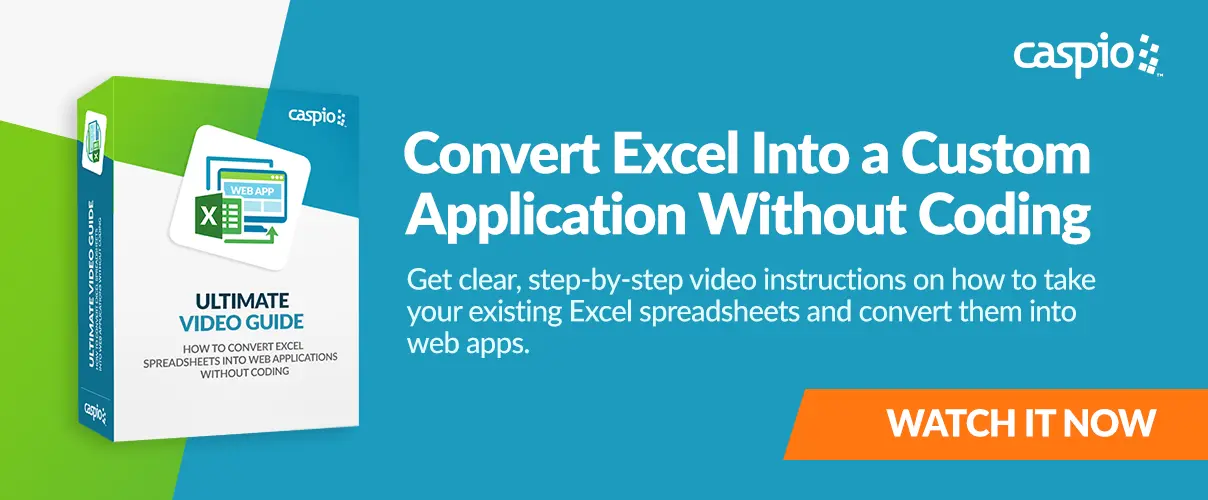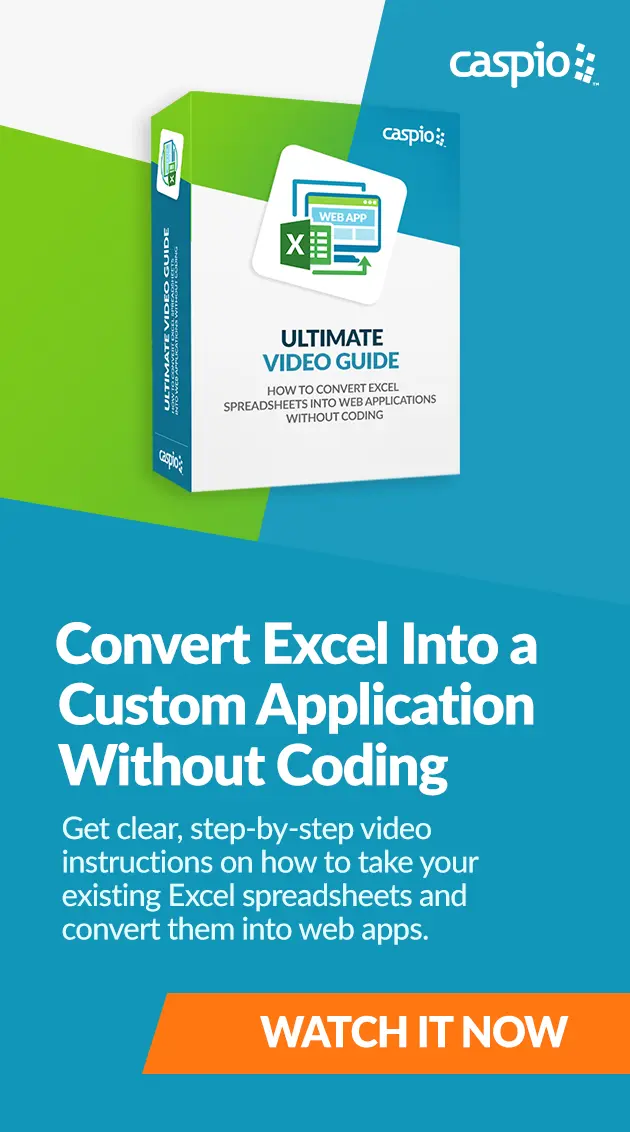How to Create a Database from Excel (Part 1: Import Spreadsheet)
May 9, 2012
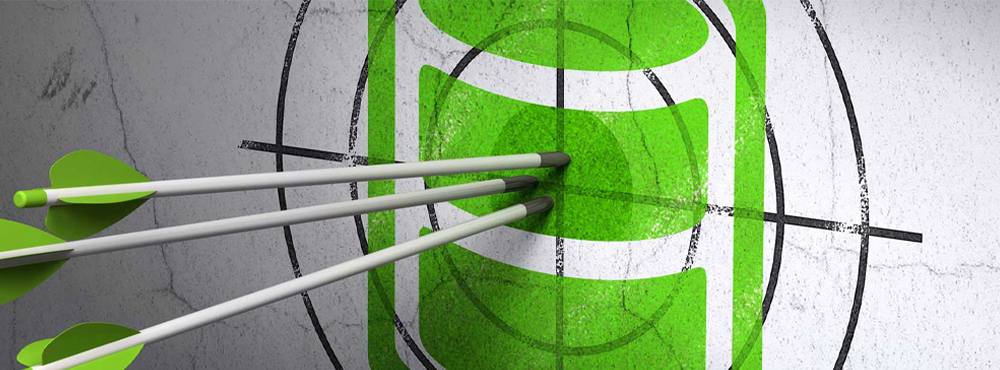
This blog series will show you how to easily migrate your data from Excel to a database platform, with little to no coding involved.
No matter what type of business you are in, chances are that you email Microsoft Excel spreadsheets for one reason or another. Why do so many people send Excel files around, only to build email clutter and versioning chaos for everyone involved?
Get our free ultimate video guide to learn how to turn your Excel spreadsheet into robust web apps.
For many, it boils down to good old fashioned ROI. Perhaps you previously attempted to embed Excel in a web page and the process was just too complex and time-consuming. Or perhaps you never found a fast-to-deploy tool that can effectively replace the speed and convenience of Excel.
Caspio was specifically designed for business users looking to quickly create a database without having to worry about security, hosting, or coding. Technical complexities of creating an SQL database table from an Excel spreadsheet shouldn’t be a problem for you anymore. It automatically creates a database from Excel when each worksheet is imported. From there, you can “point-and-click” to build various application interfaces for users to search, view and edit data based on permissions that you control. You can easily embed the application on any public or internal website so all your users have access to the latest information in real-time.
In this blog series, we will show you how to create a database from your Excel spreadsheets, build an interactive web application, and deploy it online in a matter of minutes.
Part 1: Import Your Excel Spreadsheet
Make sure to watch the next steps in this video series:
- Part 2: Build Web Application – Build app interfaces for searching and visualizing data.
- Part 3: Embed Application on Any Site – Deploy to your own public or internal website.
When you are finished watching the videos, feel free try Caspio for yourself in a free trial.